Emergency Backup Power Options - Commercial
- Technology Clearinghouse
- Community Air Protection
- Community Support Tools
- User Guide
- Clearinghouse Tools
- Tool: Current Air District Rules
- Tool: Air District Rule History
- Tool: CARB Regulations
- Tool: BACT Determinations
- Tool: BACT Guidelines
- Tool: Residential Appliances
- Tool: Residential Backup Power
- Tool: Commercial Emergency Backup Power
- Tool: Underfired Charbroiling
- Tool: Attainment Status Lookup
- Request: Next Gen Evaluation
- Standard Categorization Lists
- Training Videos
- Community Questions
- Stationary Source Permitting
Contact
This tool is intended to help businesses and members of the public identify zero-emission, near-zero-emission, and advanced conventional technologies for backup power generation at commercial sites. The technologies featured in this tool are beyond existing best available control technology (BACT) requirements, and their use may further minimize community-level air pollutant emissions exposure during Public Safety Power Shutoff (PSPS) events or other emergency situations. The data contained in this tool was provided by technology manufacturers, and only information on existing real and viable installations is shown.
CARB has also released a similar tool that identifies emergency backup power technologies for residential applications. Over the next few years, additional tools will be developed and released for other sources of air pollution as part of CARB's Technology Clearinghouse system.
To learn more about how to use the tool below, please see the user guide.
Instructions on How to Use
You can interact with the map or use the filters on the right to explore existing technology installations. The results table at the bottom of the tool is continually updated based on the selections made using the map and filters.
Features Specific to this Tool
Using the filters
You may wish to use the filters at the right side of the tool to exclude data that is not of interest to you. Descriptions of the filters are below.
Emissions Category
This filter allows you to select zero-emissions, near-zero emissions, or advanced conventional technologies.
Advanced Conventional is any technology beyond what is currently required for BACT.
- Ultra-Low Emissions technology must meet or be certified to CARB's distributed generation standards (DG).
- Zero is any technology that does not emit pollutants.
Desired Power Range
This filter allows you to select the power range that is needed for your application (note, you may select multiple power ranges). This filter will highlight installations that use technologies that could be scaled up to meet your needs. For example, an existing installation may have a single fuel cell system that provides 10 kW of power, but the manufacturer has provided us with information that multiple units of this fuel cell system could be used together to provide higher power outputs. Therefore, while this specific installation only required 10 kW of power, it could, theoretically, be scaled up to provide higher power outputs, and using the “Desired Power Range” filter would reflect this.
Industry/Application
These are the industries and/or applications where the backup power technologies are installed. Technologies that are used in a variety of applications are included under "general backup." Multiple choices are allowed.
Financing
This filter allows you to highlight installations that used private financing, bank financing, or no financing. Multiple choices are allowed.
Air District (CA Only)
This filter allows you to select for installations that lie within a specific air district within California, or to select all installations that lie outside of California. Multiple choices are allowed.
Technology Type
This filter allows you to select the technology type. More information on specific technology control levels can be found in the results table. Multiple choices are allowed.
Results Table
The results table provides additional information about each installation, excluding those that have been filtered. Placing the mouse over each column name brings up options to sort the data alphabetically, if desired. You can also click on any part of the results table to bring up a link to the manufacturers website.
Downloading Data
The information in this tool and additional data are available for download. You can download the entire dataset or filter your selection by following the steps outlined below:
- Use tool map and filters to narrow selection down to installations of interest. (Note: Do not filter the data if you would like to download the entire dataset)
- Click the orange download data button.
![]()
- Follow the steps outlined on the screen:
- Step 1: Click the button that says “Step 1: Click Here”
- Step 2: Click the download button as directed by “Step 2"
- Step 3: A table will pop up with options for downloading the data. Select “Data”
- Step 4: A data table will pop up. Make sure that the “Summary” tab is selected
- Step 5: Click “Download all rows as text file” and choose where to save the file.
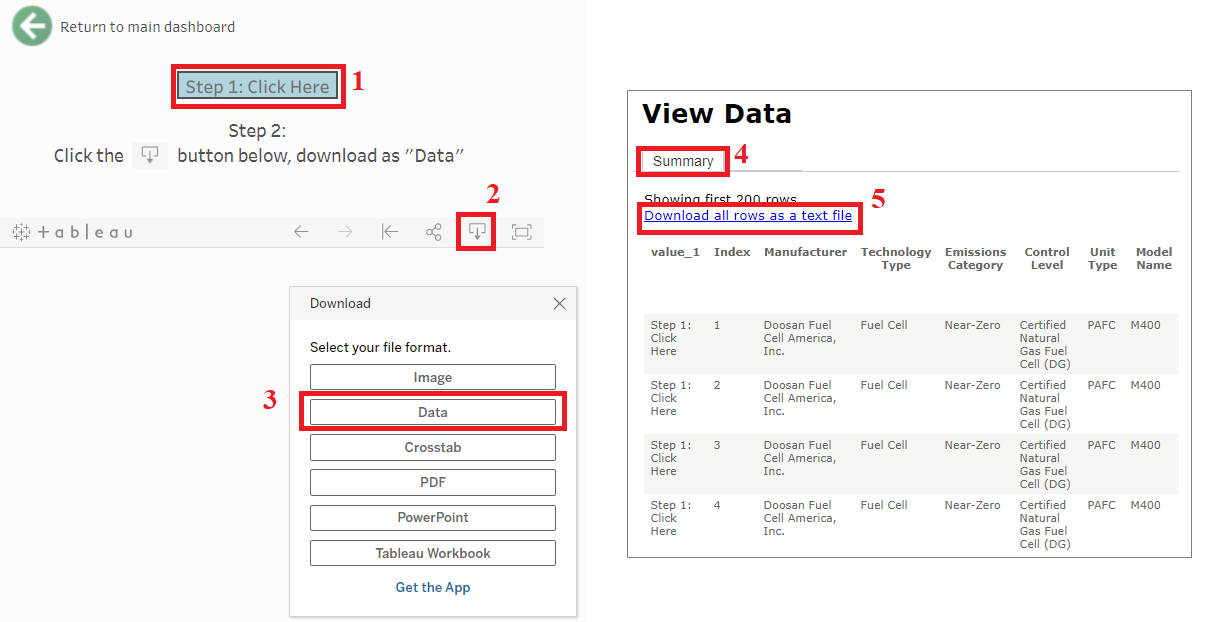
Fields Available for Download
The data available for download includes the fields visible in the tool (marked with an asterisk), as well as the additional fields listed below:
| Product Information | Installation Information |
|---|---|
| Manufacturer* | Installation City* |
| Technology Type* | Installation State* |
| Emissions Category* | Installation Zipcode* |
| Desired Power Range* | Production Year |
| Control Level* | Industry Use of Installation* |
| Unit Type | Number of Units Installed |
| Model Name* | Total Rated Power Installed (kW)* |
| Max Units Grouped Together | Primary Fuel* |
| Maximum Theoretical Power (kW) | Refueling Infrastructure Installed* |
| Rated Power per Unit | Installation Year |
| Power Density (MW/sqft) | Installation Time (Days) |
| Sound Level @ 10 Meters | Installation Footprint (Sqft) |
| Startup Time to Full Power (Sec)* | Utility Involvement |
| Private Financing Available* | Permits Required |
| Bank Financing Available* | Incentives Used |
| Refueling Infrastructure | - |
| Fuel Options | - |
*Fields included in the tool above
Contact Information
For general information, please email TechnologyClearinghouse@arb.ca.gov
For assistance with adding data to the tool, please email Paul Meranian.
For assistance with web accessibility, please email webaccessibility@arb.ca.gov.
